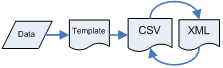The XML option is
within Netsuite after login.
You may
-
download information by uploading a
query
XML file (think of it as an instruction file)
or
-
upload information
by uploading an XML file
which is populated with your information or records.
Steps:
1. Start and login into Netsuite.
2. Select the options Transactions / Other / Submit XML Document. This
will bring you to the Submit XML Document screen.
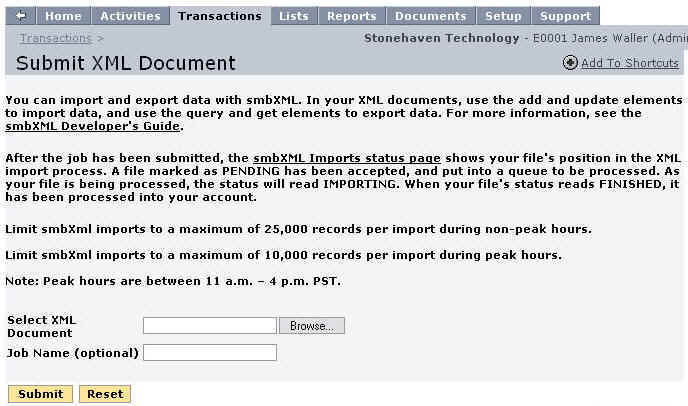
3. Use the browse option to surf to the XML
file located on your local computer.
Select it so it is listed in the Select XML
Document field.
4. Type in a name of your choice in the Job
name field.
5. Click the Submit button. You will then be taken to the Job Status
screen.

6. Click the Refresh button periodically on the Job Status screen and
notice the Status column. It will eventually change to
'Finished' once your
information is ready for download. Your XML file is ready for download
via the XML Response link on the Job Status screen.
7. Right-click XML Response link and use the option 'Save
Target As' or similar and then follow the
onscreen instructions to save the XML file to your local hard-drive.
The XML file you just downloaded will contain the Netsuite fields and
values request via a query file or display the
results of a XML document upload.
Note: XML files may be opened and edited with a number of
programs especially Internet browsers, text
editors or word processing programs.
Stonehaven Technology
typically uses Windows WordPad and Altova
XMLSpy.
|